
Keep your PLC up to date! Here's how to convert your old Emerson 90-30 program to work on an RX3i.
Step 1
Open Proficy Machine Edition 9.5 and load the 90-30 program using the file menu.
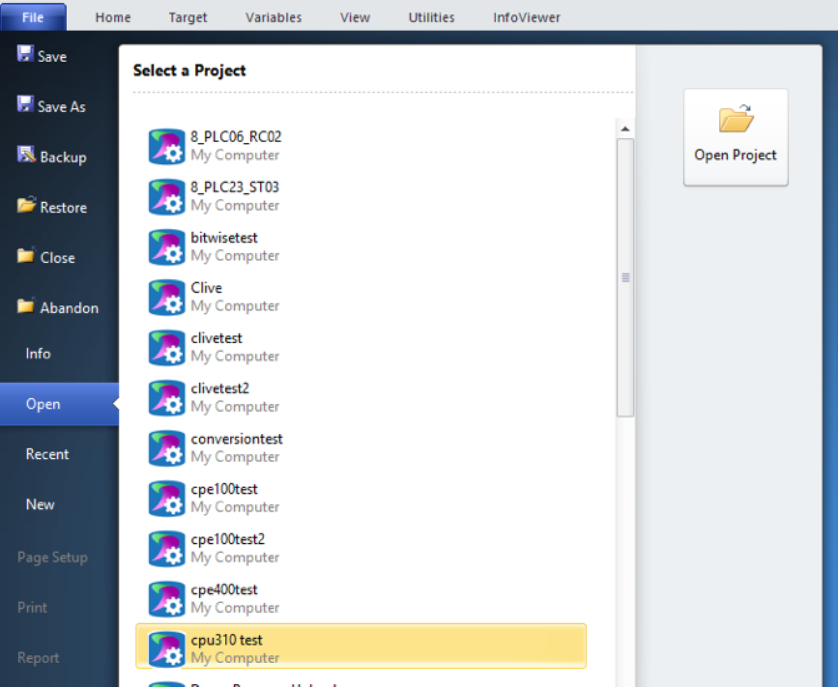
Or alternatively I,f you have a zipped backup file you can navigate to Home>Manager>MyComputer>Restore.
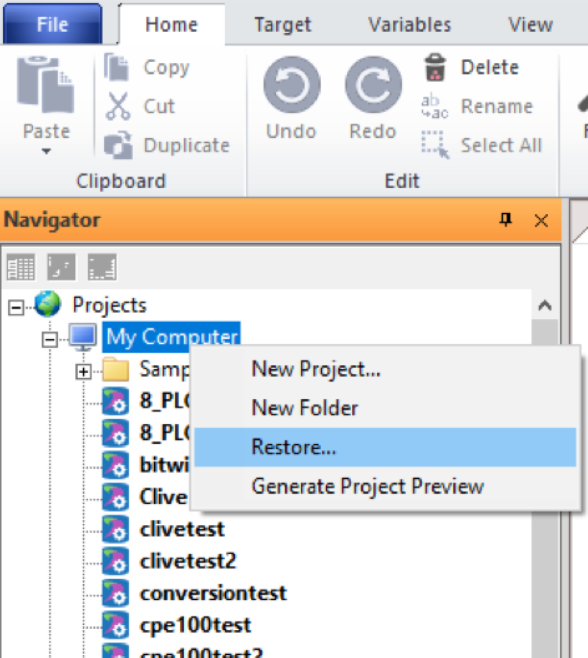
Step 2
Now navigate to Project>Target (name will vary depending on your program)
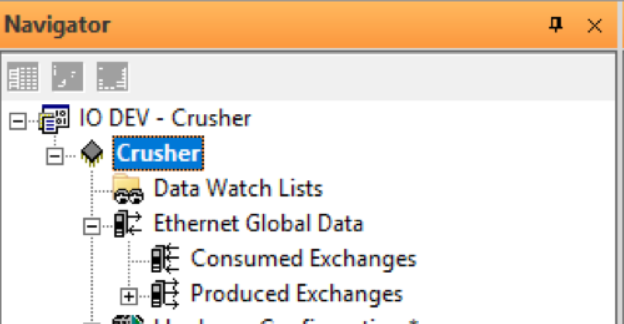
Step 3
Then in the inspector window on the right side of the screen, select the family and change it to PACSystems RX3i

This will result in a warning...

Select OK and it will automatically remove any components from the project that are not RX3i compatible.
You will now be shown the Target Conversion Report.
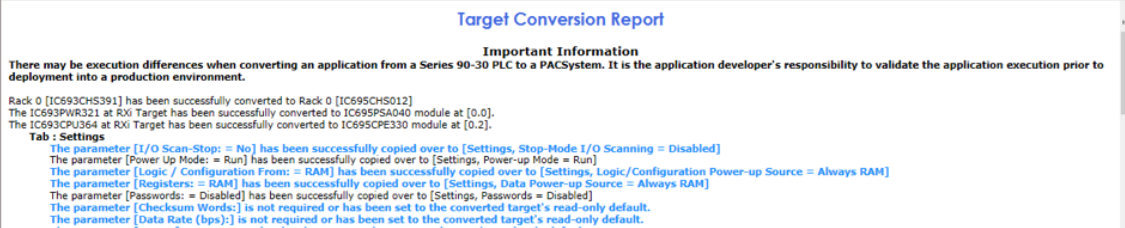
You can review this to confirm the successful conversion.
NOTE: When you do a conversion, it will attempt to select the closest hardware for the CPU and rack, however, if you are planning to use different units, navigate to Project> Hardware Configuration and check the hardware listed there.
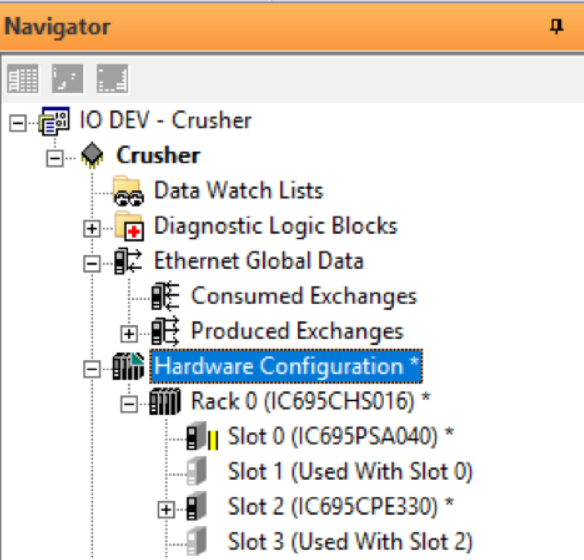
Congratulations. Once you have confirmed there are no errors you now have an RX3i program.
|