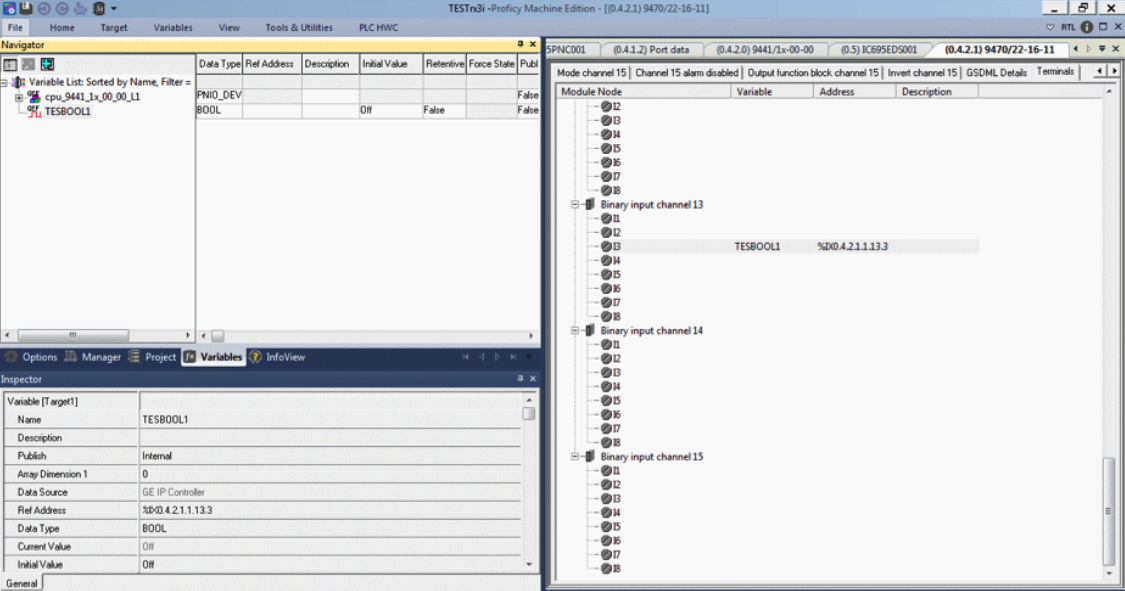With the increased installations of Profinet™ networks and the acceptance as a future bus by Emerson there is an increasing need to integrate 3rd party devices into a control network run from Emerson PAC Systems Controllers.
This 6-step guide will show you how to import and use a third-party device with Emerson’s Proficy Machine Edition Project.
Step 1
Open Proficy Machine Edition Professional. Create a new project with a PAC System. In this example, the RX3i is chosen, while trying to add a ProfiNet Controller to it.
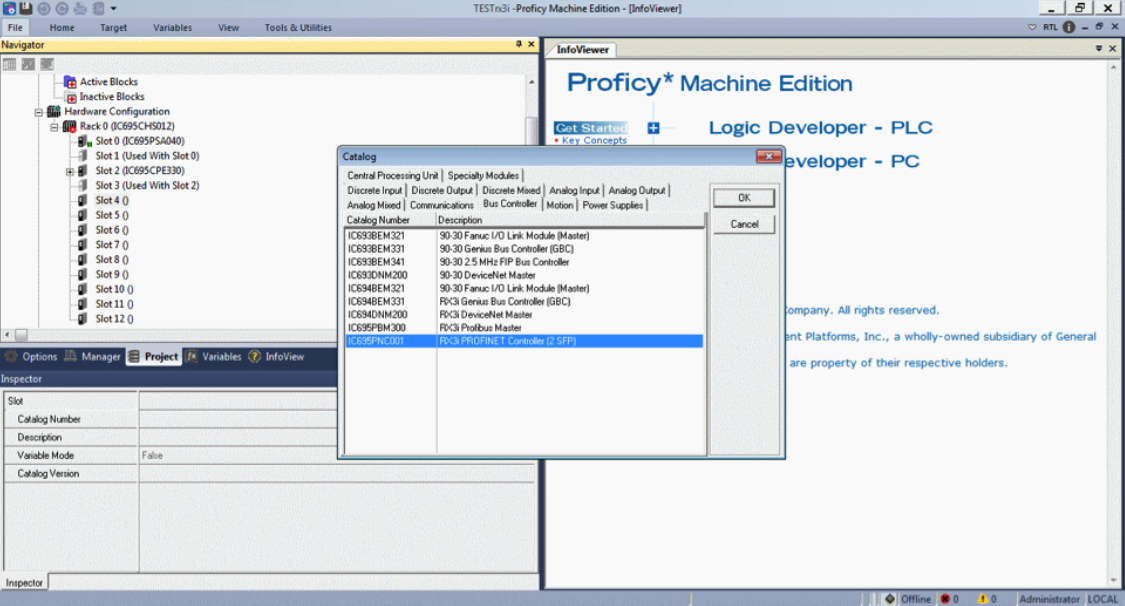
Step 2
Once added, right click on the ProfiNet Controller and select ‘Add IO Device’. This should bring up the below screen. On the right-side panel there should be a button “Have GSDML File“. Click on it.
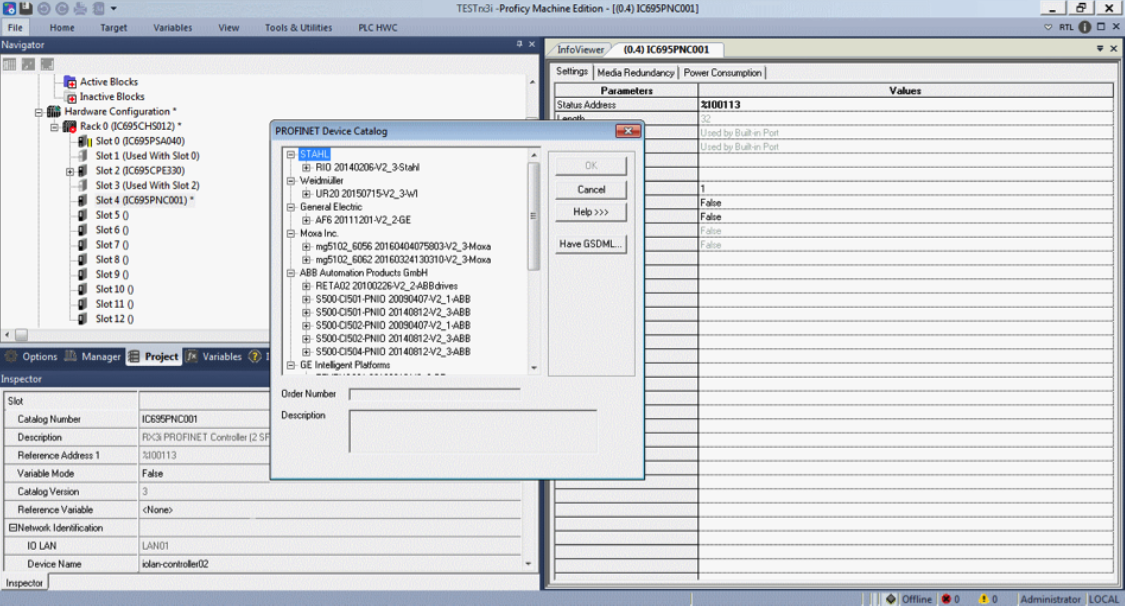
Step 3
From here, navigate to a GSDML file for the device you wish to import and use/control via the RX3i. Once imported the ProfiNet Device Catalogue will be updated with the imported device:
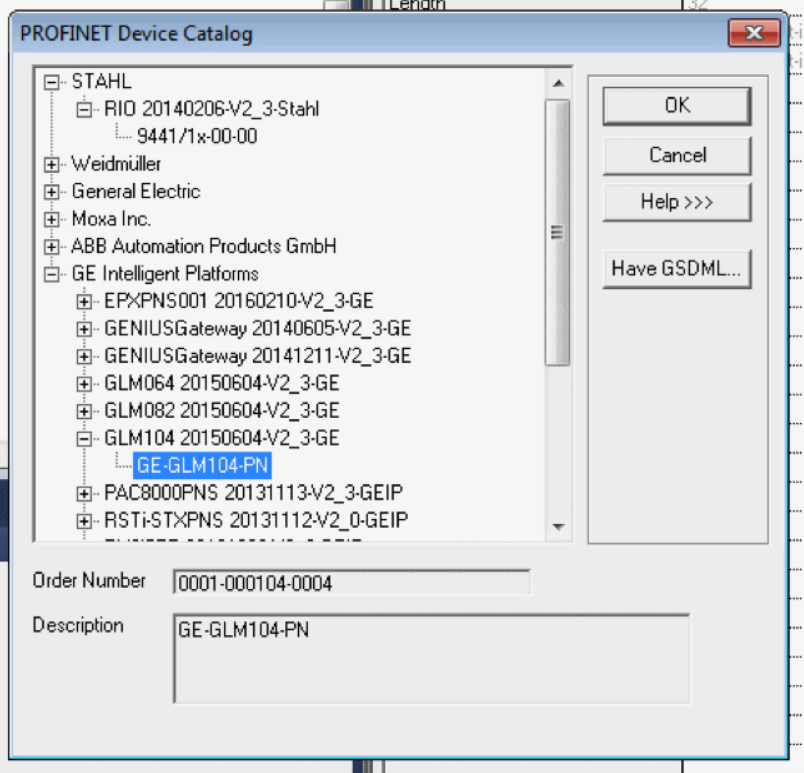
Step 4
To select the device simply double-click on the desired device. For the below example the STAHL IS1+ modular Intrinsically Safe IO has been selected and the “Inspector” window has the base configuration options. In addition to this, the IS1+ will need to have the module setup done – so right click on the Core branch / Main name of the device and select “change module list”. Here you can select the submodules (in this case the IO cards).
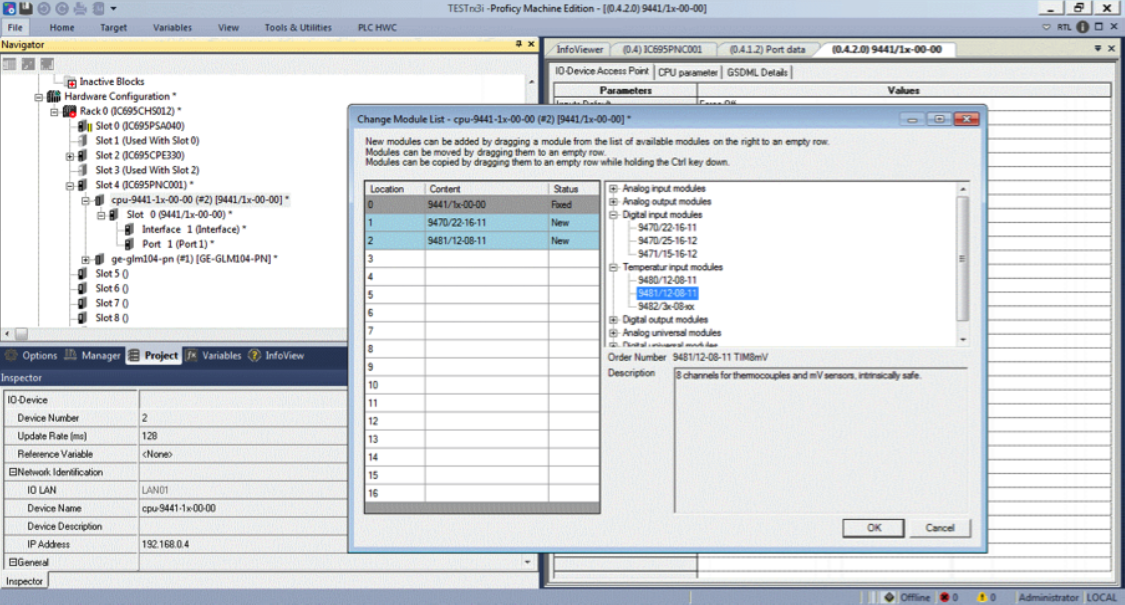
Step 5
You now have the option to select how you wish to address the module. If you double click on the desired IO card of NIU (in this case) and the memory-based addressing and configurable attributes become available in the working window. Note: In the “Inspector” window you have a field labelled “Variable mode” and this is set to False which sets the device’s channels to memory based addressing.
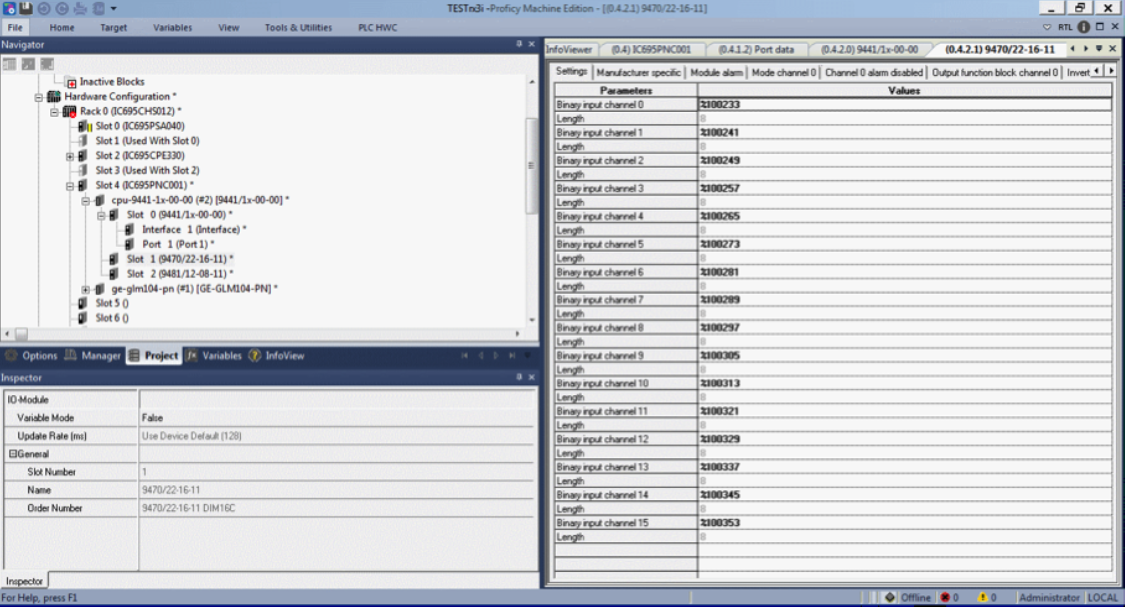
Step 6
If the “Variable Mode “is set to “True” the addressing designation will change from memory area allocations to what looks like terminals. As can be seen below you can simply drag and drop the desired TAG from the variable listing to the desired IO card terminal.