Have you have had to connect more than one HMI to one serially connected PLC? The OPC Link feature by Red Lion is an easy way to connect multiple HMI panels together. HMI to HMI communication is achieved in minutes using direct tag access from one unit to another. This tech tip shows you how.
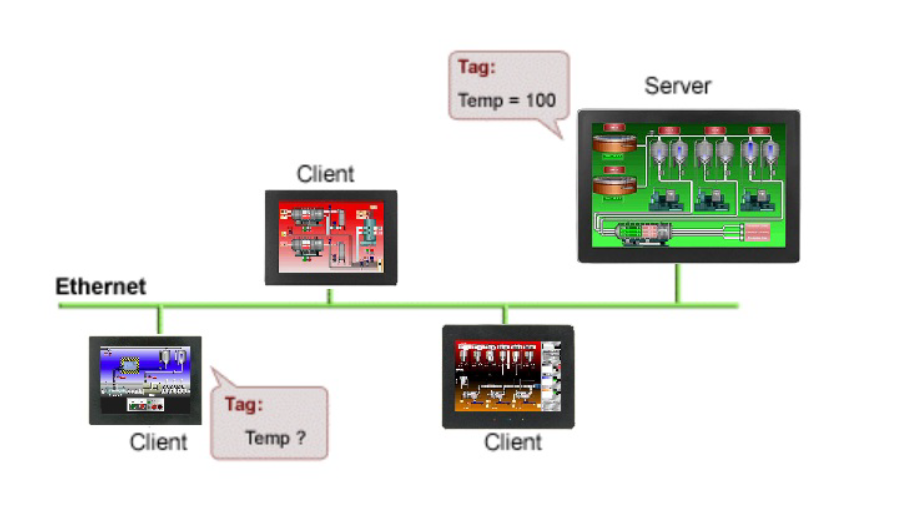
Data Source Configuration
1. Open the database for the First Screen where the data will come from i.e.. server
2. Once the database is complete, or at least all of the tags are configured, enable the Ethernet port (if it has not already been enabled).
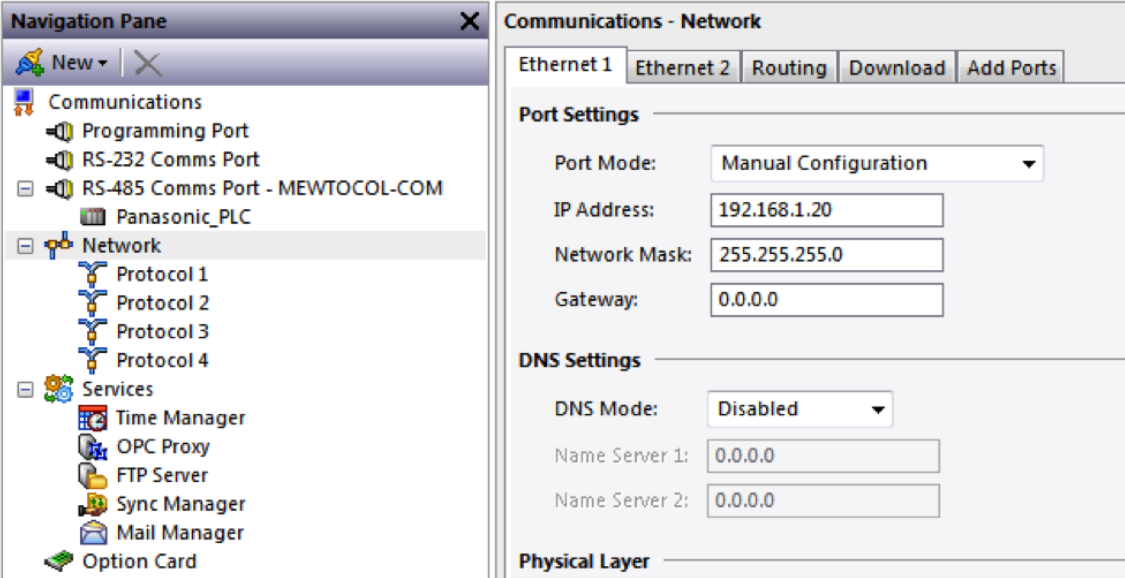
3. Enable the OPC Proxy in the service area communications section

Setup the OPC Master Driver (i.e. client)
1. Open or create the Crimson 3.0 file that will access the values from the first screen’s database
2. Open the communications section
3. Enable the Ethernet port
Important! Where you are creating multiple screens that are a replica of the first screen, ensure you use a unique IP address if you are using a copy of the original file.
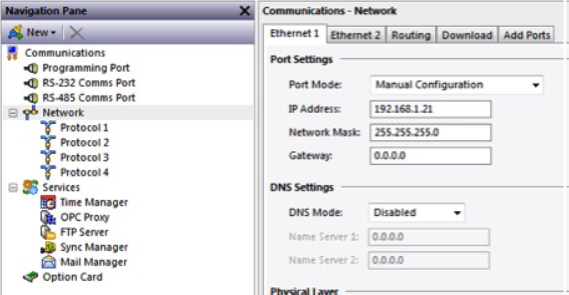
4. Assign the OPC Master driver to one of the available ethernet protocols.
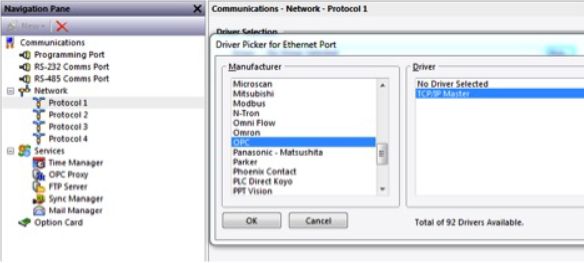
5. Click on HMI1
6. Configure the IP Address and TCP Port to match the first screen’s settings
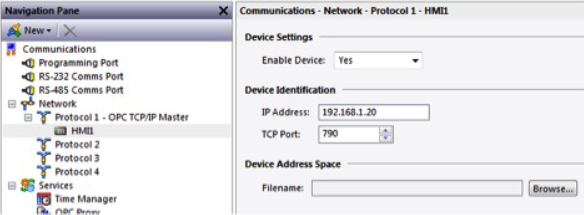
7. Click Browse… button next to the Filename field and browse to the first screen’s Crimson file
8. Click Open

Map Tags to the ‘slave / server’ Device
1.Click on Data Tags in the Navigation Pane
2.Click on an existing or create a new tag that will be associated with the other device. Click on the Source button to select HMI1.
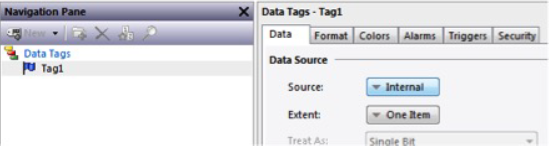
3.Change the Source to HMI1 and choose the tag from the other device’s tag list
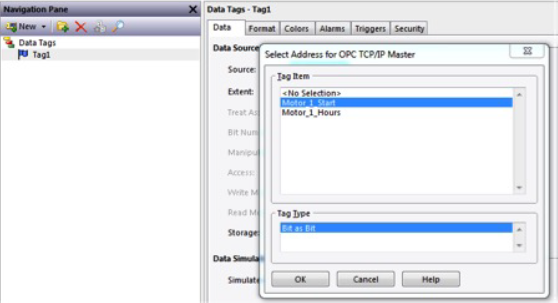
4. Repeat as needed to map the database tags required for your project
|